Tip # 1 Viewing your myKindo orders
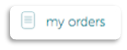 You can view all your purchases, top-ups, refunds and cancelled orders using the ‘my orders’ option.
You can view all your purchases, top-ups, refunds and cancelled orders using the ‘my orders’ option.
You can also cancel any order you’ve made if it’s within the cut-off time frame.
Tip # 2 Changing schools & adding students using ‘my details’
If you have students at two different schools and both schools have Kindo or ezlunch you can just use the one myKindo account and easily switch to the other school by clicking on the pencil icon next to the School name.
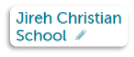
- You can add a student to your current account using the ‘Add new record’ option (from ‘my details’) and enter in their details.
- You can change the school your student attends by selecting the drop-down box under organisation (from ‘my details’) and selecting from our list of existing schools.
![]()
Tip # 3 Adding in food allergy information
You can add in student food allergy details, so that they will appear for food suppliers when they call up their reports.
From the ‘my details’ page you can select the Food allergy drop-down box and select ‘Yes’
This will then activate the box alongside where you can enter in the food allergy details.
Tip # 4 The Calendar view in myKindo
A nice quick overview in calendar format.
The Calendar option will show you the days you have purchased items and the days you have ordered lunches for. Great for viewing lunch orders you have placed in advance too.
Registered users can click here to login to your myKindo account now.
New users can click here to create your myKindo account, using the same email the school has on file for you.
Need assistance? Our Kindo helpdesk is open 8am to 4pm weekdays.
Freephone: 0508 4 KINDO (0508 454 636)
Email: hello@mykindo.co.nz
Online support: support.mykindo.co.nz
